Blogger,
a free blog publishing tool by Google, lets any individual to share
text, photos and videos to reach out to the website visitors. In
order to make your support services more rewarding, to directly get
in touch with your website visitors in real-time, you must integrate
a Live chat support solution in your blogger website.
Chat
live with your website visitors, share your ideas, promote your
products, monitor website traffic, analyze website visitors' Internet
activities and provide instant support services to your customers by
integrating the Live Chat support solution in your blogger websites.
eAssistance Pro, a Live chat support solution by Lepide Software Pvt.
Ltd., offers simple, free one-click install plugins to let users
integrate Live Chat services in Blogger websites.
Steps
to integrate Live Chat Service in Blogger website
Follow
the simple steps given below to incorporate Live Chat Widget in your
Blogger website:
Step
1:
Login to your eAssistance Pro account.
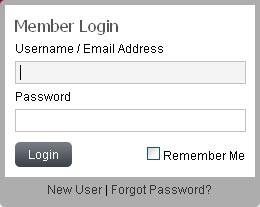
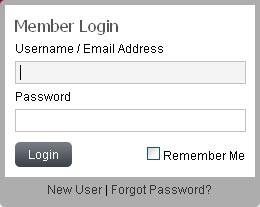
Step 2: Go to 'My Account' and Click on 'Get Your Chat Button Code' to get live chat button script, from there copy the desired chat button code.
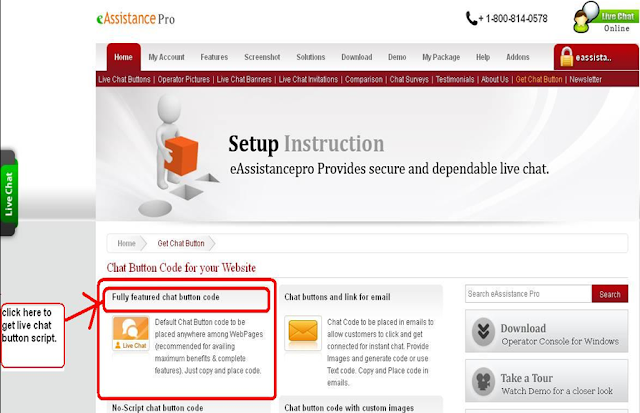
Step 3: Now login to your Blogger Admin panel and all added blogs will get enlisted. Select anyone among them in which you want to add Live Chat button.
Step
4:
Click on 'Template' option.
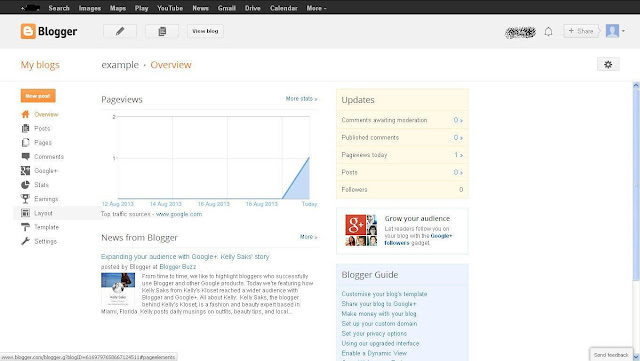
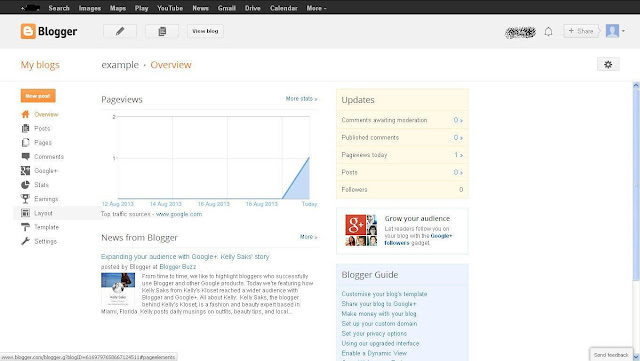
Step
6:
Add Live Chat button code anywhere in the body section
where Live Chat button needs to be displayed.


Step
7:
Click 'Save
Template'.
Method
II:
eAssistance Pro chat option can also be incorporated in your websites
through the Layout section. Follow the steps given as below:
Follow Step
1 to Step 3 as given in Method I.
Step
7:
Paste the given Live chat button code in the available space and save it. The Live Chat button get displayed in your blog at desired location.
For more information,
please visit our official websites - https://www.eassistancepro.com/addons/blogger.php















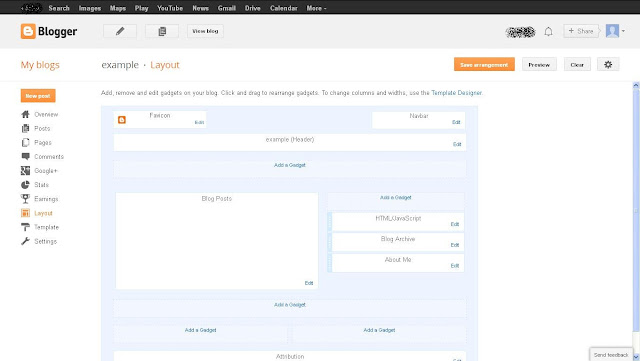


Thanks for providing such a very good live chat software. I am using this tool on my blog and it help me to get good response
ReplyDeletethanks for providing a most important knowledge of chat support services.
ReplyDelete